13.1.6 Enable And Disable Linux Services
Onlines
Apr 03, 2025 · 5 min read
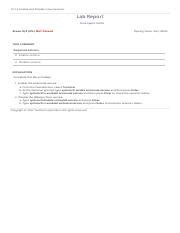
Table of Contents
13.1.6 Enable and Disable Linux Services: A Comprehensive Guide
Linux systems rely heavily on services – background processes that provide core functionality. Understanding how to manage these services, specifically enabling and disabling them, is crucial for system administration, troubleshooting, and security. This comprehensive guide will walk you through various methods for controlling Linux services, focusing on best practices and potential pitfalls.
Understanding Linux Services
Before diving into the how-to, let's clarify what Linux services are. Services, also known as daemons, are processes that run in the background, independent of a user's login session. They perform tasks such as network connectivity (networking services), file sharing (SMB/NFS), printing (CUPS), and database management (MySQL, PostgreSQL). These services are essential for a functioning Linux system.
Managing services efficiently is crucial for several reasons:
- Resource Optimization: Disabling unnecessary services frees up system resources (CPU, memory, network bandwidth), improving performance, especially on resource-constrained systems.
- Security Hardening: Deactivating services that aren't required reduces the system's attack surface, minimizing potential vulnerabilities.
- Troubleshooting: Temporarily disabling services can help isolate the cause of system problems. If a problem disappears after disabling a service, it's a strong indicator that the service is the culprit.
- Customization: Enabling and disabling services allows you to tailor your system to specific needs and workloads.
Methods for Managing Linux Services
Linux distributions offer various ways to manage services. The most common approaches involve using systemd (the most prevalent init system in modern Linux distributions), SysVinit (an older init system still found on some systems), and command-line tools like systemctl, chkconfig, and service.
1. Using systemd (systemctl)
systemd is the default init system on most modern Linux distributions like Ubuntu, Fedora, Debian, and Arch Linux. It offers a powerful and versatile way to manage services. The primary command-line tool for interacting with systemd is systemctl.
Enabling a Service:
The command to enable a service with systemd is:
sudo systemctl enable
Replace <service_name> with the actual name of the service. You can find the service name using systemctl list-unit-files. For instance, to enable the SSH service, you'd use:
sudo systemctl enable ssh
Enabling a service ensures it starts automatically at boot time. This doesn't mean the service is running now; it simply means it will start when the system boots.
Disabling a Service:
To disable a service:
sudo systemctl disable
This prevents the service from starting automatically on boot. The service will remain stopped unless you manually start it.
Checking Service Status:
To check if a service is running:
sudo systemctl status
This command shows the service's status (active, inactive, failed), logs, and other relevant information.
Starting and Stopping Services:
To start a service:
sudo systemctl start
To stop a service:
sudo systemctl stop
To restart a service (stop and then start):
sudo systemctl restart
To reload a service's configuration (without restarting):
sudo systemctl reload
Masking a Service:
Masking a service is a more forceful way of disabling it. It prevents the service from being started, even manually.
sudo systemctl mask
To unmask a service:
sudo systemctl unmask
2. Using SysVinit (chkconfig and service)
SysVinit is an older init system, still present on some older Linux distributions. It uses different commands: chkconfig and service.
Enabling a Service (chkconfig):
sudo chkconfig on
Disabling a Service (chkconfig):
sudo chkconfig off
Starting, Stopping, and Restarting a Service (service):
sudo service start
sudo service stop
sudo service restart
Important Note: chkconfig might not be available or fully functional on all systems using SysVinit. The service command is generally more reliable.
3. Using the GUI (if available)
Some desktop environments provide graphical interfaces for managing services. These tools usually offer a user-friendly way to enable, disable, start, and stop services without needing to use the command line. The specific interface varies depending on the desktop environment (GNOME, KDE, XFCE, etc.).
Best Practices for Managing Linux Services
- Identify Unnecessary Services: Before disabling any service, thoroughly research its function. Disabling a crucial service can severely impact your system's functionality.
- Backups: Before making significant changes to your system's services, create a system backup. This allows you to restore your system to a previous state if something goes wrong.
- Testing: After enabling or disabling a service, test the system thoroughly to ensure everything is working as expected.
- Documentation: Keep a record of the services you enable or disable, along with the reasons for your changes. This is invaluable for troubleshooting and future maintenance.
- Security Considerations: When disabling services for security reasons, understand the implications. Disabling a service might create other vulnerabilities if not properly addressed.
- Regular Review: Periodically review your enabled services. As your system's needs change, you may find that some services are no longer necessary.
Troubleshooting Common Issues
- Service Won't Start: Check the service logs (
journalctl -xefor systemd) for error messages. These messages often provide clues about why the service is failing to start. Ensure the service's dependencies are met. - Service Fails to Enable/Disable: Verify you have the necessary permissions (usually root/sudo). Check for typos in the service name. Sometimes, a service might be configured incorrectly, requiring manual intervention.
- System Instability After Disabling a Service: Immediately restore the service if it leads to system instability. This suggests the disabled service is essential.
- Conflicting Services: Some services might depend on or conflict with other services. Disabling a dependency might prevent other services from starting correctly. Thoroughly research service dependencies before making changes.
Conclusion
Managing Linux services is an essential skill for any system administrator. Understanding the various methods available, using the appropriate tools (systemctl for modern systems, chkconfig/service for older systems), and following best practices are crucial for maintaining a stable, secure, and efficient Linux system. Remember to always exercise caution and thoroughly research the impact of any changes you make. By following the guidelines outlined in this guide, you can confidently manage your Linux services and optimize your system for peak performance and security. Regularly reviewing and updating your service configurations will keep your system running smoothly and prevent future issues. Don't hesitate to consult the documentation for your specific Linux distribution for more detailed information and troubleshooting tips.
Latest Posts
Latest Posts
-
Guanzon V State Medical Board Of Ohio
Apr 04, 2025
-
Comparing Presidents Foreign And Domestic Policies
Apr 04, 2025
-
Which Is The Best Strategic Therapeutic Consideration For Older Adults
Apr 04, 2025
-
Accounting Information Is Considered To Be Relevant When It
Apr 04, 2025
-
Answers To Cpr Test American Red Cross
Apr 04, 2025
Related Post
Thank you for visiting our website which covers about 13.1.6 Enable And Disable Linux Services . We hope the information provided has been useful to you. Feel free to contact us if you have any questions or need further assistance. See you next time and don't miss to bookmark.
