16.3.1 Packet Tracer - Troubleshoot Static And Default Routes
Onlines
Apr 02, 2025 · 7 min read
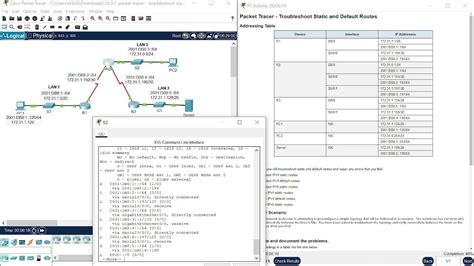
Table of Contents
16.3.1 Packet Tracer: Troubleshooting Static and Default Routes – A Comprehensive Guide
This comprehensive guide delves into the intricacies of static and default routes within the context of Packet Tracer 16.3.1, equipping you with the troubleshooting skills necessary to navigate common networking challenges. We'll cover theoretical underpinnings, practical implementation, and effective troubleshooting techniques. This guide aims to be your ultimate resource for mastering static and default route configuration and problem-solving.
Understanding Static and Default Routes
Before diving into troubleshooting, it's crucial to understand the fundamental differences between static and default routes.
Static Routes: The Manual Approach
Static routes are manually configured by a network administrator. They specify the exact network destination and the next-hop router to reach that destination. This provides precise control over routing decisions. However, this manual configuration requires constant updates as the network topology evolves. For example:
ip route 192.168.2.0 255.255.255.0 192.168.1.2
This command configures a static route on a router, sending traffic destined for the 192.168.2.0/24 network to the next-hop IP address 192.168.1.2.
Advantages of Static Routes:
- Simplicity (for small networks): Easy to understand and configure in small, stable networks.
- Security: Can enhance security by limiting routing paths to pre-defined routes.
- Predictability: Provides predictable routing behavior, crucial in situations demanding high control.
Disadvantages of Static Routes:
- Scalability Issues: Difficult to manage in large and dynamic networks.
- Maintenance Intensive: Requires constant updates as the network topology changes.
- Lack of Adaptability: Not adaptable to network changes automatically.
Default Routes: The Catch-All Solution
A default route acts as a catch-all for traffic destined for networks not explicitly defined in the routing table. It specifies a single next-hop router that handles all traffic not addressed by other routes. Think of it as the "if all else fails" route. For instance:
ip route 0.0.0.0 0.0.0.0 10.0.0.1
This configures a default route, sending all traffic not otherwise routed to the next-hop IP address 10.0.0.1.
Advantages of Default Routes:
- Simplicity (for smaller networks): Easy to configure, especially in smaller networks connected to a larger network.
- Efficiency: Reduces the size of the routing table.
- Scalability (in certain contexts): Can simplify routing in large networks when used correctly as a gateway.
Disadvantages of Default Routes:
- Security Risk (if misconfigured): A misconfigured default route can lead to routing loops or prevent network connectivity.
- Limited Control: Provides less granular control over routing decisions compared to static routes.
- Dependency: The network relies heavily on the upstream router to correctly route the traffic.
Common Troubleshooting Scenarios in Packet Tracer 16.3.1
Let's now explore some common troubleshooting scenarios involving static and default routes within Packet Tracer 16.3.1.
Scenario 1: No Connectivity After Configuring a Static Route
This is a classic problem. You've carefully configured a static route, but devices still can't communicate. Here's a systematic troubleshooting approach:
-
Verify IP Addressing: Double-check the IP addresses, subnet masks, and default gateways on all involved devices. Even a minor typo can cause connectivity issues. Use the
show ip interface briefcommand on each router and device. -
Check Connectivity: Use the
pingcommand to test connectivity between devices. First, ping the device's own IP address to verify the network interface is functioning. Then, ping the destination network's IP address. If a ping fails, investigate further. -
Examine the Routing Table: Use the
show ip routecommand on the router to examine the routing table. Ensure the static route has been correctly added and is reachable. Look for any conflicting or incorrect routes. -
Check Cable Connections: A seemingly simple issue, but often overlooked! Ensure all cables are correctly connected between devices. Packet Tracer visually indicates connected/disconnected status.
-
Check for Interface Errors: The
show ip interface briefcommand also reveals interface status. Look for errors like "down," "administratively down," or "shutdown."
Scenario 2: Default Route Misconfiguration
A misconfigured default route can cripple your network. Here's how to troubleshoot it:
-
Verify the Default Gateway: Ensure the default gateway IP address is correct and reachable. Ping the default gateway from the device.
-
Check for Routing Loops: Routing loops occur when packets endlessly circulate between routers, preventing delivery. In Packet Tracer, observe the traffic flow visually to detect looping patterns.
-
Check for Interface Configuration Errors: Similar to Scenario 1, verify interface configurations on both the device and the default gateway. Look for incorrect IP addresses, subnet masks, or interface status issues.
-
Check for Access-List Issues: Access-lists are used to filter traffic; incorrectly configured access lists can inadvertently block traffic to/from the default gateway. Review any configured access-lists on routers impacting the default gateway route.
-
Review the Routing Table: Use
show ip routeto check for the presence of the default gateway and ensure there are no conflicting entries or routes pointing to unreachable destinations.
Scenario 3: Connectivity Issues Between Different Subnets
When dealing with different subnets, static routes are often required. Troubleshooting challenges include:
-
Subnet Mask Verification: Verify that the subnet masks are correctly configured on all interfaces involved. An incorrect subnet mask will prevent proper routing between subnets.
-
Static Route Configuration: Ensure that static routes are correctly defined on routers connecting different subnets. Verify the correct next-hop IP address and destination network address are specified in each static route.
-
Routing Table Consistency: Check the routing tables on all routers to ensure that they have consistent routing information. Inconsistent routing information can lead to routing failures and connectivity issues.
-
Network Address Translation (NAT): If using NAT, ensure that the NAT configuration is properly configured and that the appropriate translations are made for communicating across subnets.
-
Firewall Rules: Firewalls can filter traffic. Incorrectly configured firewall rules can block communication even when the routes are correctly configured.
Advanced Troubleshooting Techniques in Packet Tracer
Packet Tracer 16.3.1 offers powerful visualization tools that greatly aid troubleshooting.
-
Packet Tracer's Visual Aids: Utilize Packet Tracer's visualization capabilities to observe packet flow. Watch the packets traverse the network, identifying bottlenecks or routing problems.
-
Using the "Real-time" Mode: Run simulations in real-time mode, offering a step-by-step view of packet transmission and routing. This allows for dynamic analysis of the routing process.
-
Packet Details: Examine the details of individual packets to understand why a packet is dropped, delayed, or routed incorrectly.
-
Command-Line Interface (CLI): The CLI is powerful. Mastering commands like
show ip interface brief,show ip route,ping, andtracerouteis crucial. -
Wireshark Integration (Optional): Although not directly built into Packet Tracer, you can integrate Wireshark for deep packet inspection. This provides detailed analysis of network traffic.
Practical Exercises in Packet Tracer 16.3.1
To solidify your understanding, engage in these Packet Tracer exercises:
-
Simple Network with Static Routes: Create a small network with two subnets. Configure static routes between the subnets and troubleshoot any connectivity problems.
-
Network with Default Routes: Set up a network with multiple subnets and a default gateway. Explore the impact of misconfiguring the default route.
-
Complex Network with Static and Default Routes: Design a more complex network combining static and default routes. Introduce intentional errors to practice your troubleshooting skills.
-
Troubleshooting Scenarios: Recreate the scenarios described earlier, systematically applying the troubleshooting methods outlined.
-
Real-World Network Simulation: Create a simulation mirroring aspects of a real-world network scenario, incorporating the concepts of static and default routing.
Conclusion: Mastering Static and Default Routes in Packet Tracer
Through diligent practice and a systematic approach to troubleshooting, you can effectively master the complexities of static and default routes in Packet Tracer 16.3.1. This guide has provided a solid foundation. By applying the techniques and engaging in the exercises outlined above, you'll be well-equipped to confidently address networking challenges involving static and default routes. Remember, continuous learning and hands-on experience are key to mastering networking concepts and efficiently troubleshooting real-world network issues. The skills learned here are directly transferable to real-world network environments, making this exercise both academic and profoundly practical for your networking career.
Latest Posts
Latest Posts
-
The Lord Of The Flies Chapter 12 Summary
Apr 03, 2025
-
Which Is Not True Of Laser Caries Detector Readings
Apr 03, 2025
-
3 Choices Ralph Contemplates For Escape And Survival
Apr 03, 2025
-
What Is The Difference Between A Load And A Control
Apr 03, 2025
-
Having A Control Group Enables Researchers To
Apr 03, 2025
Related Post
Thank you for visiting our website which covers about 16.3.1 Packet Tracer - Troubleshoot Static And Default Routes . We hope the information provided has been useful to you. Feel free to contact us if you have any questions or need further assistance. See you next time and don't miss to bookmark.
