Packet Tracer - Basic Router Configuration Review
Onlines
May 09, 2025 · 6 min read
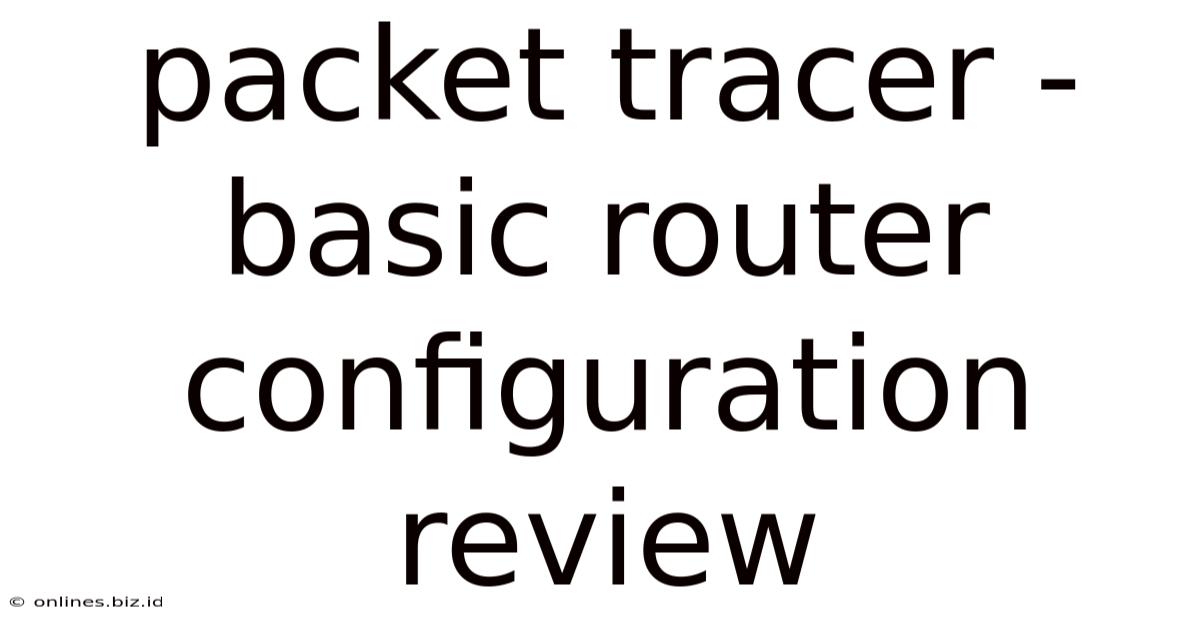
Table of Contents
Packet Tracer: A Comprehensive Review of Basic Router Configuration
Packet Tracer, a powerful network simulation tool developed by Cisco, is an invaluable resource for anyone learning about networking concepts. This article provides a detailed review of basic router configurations within Packet Tracer, covering essential topics and offering practical examples to enhance your understanding. We'll explore key aspects like initial configuration, IP addressing, routing protocols, and security basics, making it a comprehensive guide for beginners and a helpful refresher for experienced users.
Understanding the Packet Tracer Environment
Before diving into router configuration, it's crucial to understand the Packet Tracer environment. This software allows you to create virtual networks, connecting various devices like routers, switches, PCs, and servers. You can configure these devices, simulate network traffic, and troubleshoot problems, all within a safe and controlled environment. This hands-on experience is crucial for solidifying theoretical knowledge.
Key Features for Basic Router Configuration
- Device Selection: Packet Tracer offers a wide range of Cisco routers, each with varying capabilities. For beginners, the basic Cisco 1841 or 2811 routers are excellent choices.
- Interface Configuration: Each router interface (typically Ethernet ports) needs an IP address, subnet mask, and default gateway configuration for communication.
- Routing Protocols: Packet Tracer supports various routing protocols, including RIP, EIGRP, and OSPF. These protocols allow routers to share information about networks and efficiently route traffic.
- Access Control Lists (ACLs): ACLs are crucial for network security, enabling you to filter traffic based on source/destination IP addresses, ports, and other criteria.
- Troubleshooting Tools: Packet Tracer provides several tools to monitor and troubleshoot your network, including packet capture and ping commands.
Step-by-Step Guide: Configuring a Basic Router in Packet Tracer
Let's walk through the configuration of a basic router, focusing on essential settings. We'll use a simplified scenario for clarity.
1. Initializing the Router
After adding a router to your Packet Tracer topology, you need to access its command-line interface (CLI). This is typically done by clicking on the router and selecting the CLI option. The initial prompt will usually be something like Router>.
2. Entering Configuration Mode
To start configuring the router, you need to enter privileged EXEC mode using the command enable. This will change the prompt to Router#. From there, enter global configuration mode using the command configure terminal, changing the prompt to `Router(config)#.
3. Defining Hostnames and Enabling Telnet/SSH
It's best practice to start by setting a descriptive hostname for your router using the command hostname <router_name>. Replace <router_name> with a meaningful name like R1 or CoreRouter. Next, you might want to enable Telnet or SSH access for remote management (though SSH is significantly more secure). You can configure this using commands like ip telnet server or ip ssh version 2.
Caution: Always prioritize SSH over Telnet for security reasons.
4. Interface Configuration (IP Addressing)
Each interface on your router requires an IP address, subnet mask, and potentially a default gateway. This is crucial for communication. Use the following command structure for each interface:
interface
ip address
no shutdown
For example, to configure GigabitEthernet0/0 with IP address 192.168.1.1/24, you would use:
interface GigabitEthernet0/0
ip address 192.168.1.1 255.255.255.0
no shutdown
Remember to configure all interfaces that need to connect to other parts of your network.
5. Static Routing (Basic Routing)
For smaller networks, static routing might suffice. This involves manually configuring routes on each router. The command structure is:
ip route
For example, if R1 needs to reach the 192.168.2.0/24 network via router R2 at 192.168.1.2, the command would be:
ip route 192.168.2.0 255.255.255.0 192.168.1.2
6. Dynamic Routing Protocols (For Larger Networks)
As networks grow, static routing becomes cumbersome. Dynamic routing protocols like RIP, EIGRP, or OSPF automate the routing process. The configuration of these protocols varies significantly. For instance, to enable RIP, you would use:
router rip
network 192.168.1.0
network 192.168.2.0
This example enables RIP and advertises the 192.168.1.0/24 and 192.168.2.0/24 networks.
Important Considerations: EIGRP and OSPF are more complex and offer advantages like faster convergence and support for VLSM (Variable Length Subnet Masking).
7. Access Control Lists (ACLs) - Basic Security
ACLs allow filtering of network traffic based on various criteria. A simple example of an ACL blocking traffic from a specific IP address:
access-list 100 deny ip 192.168.1.100 0.0.0.0 any
access-list 100 permit ip any any
interface GigabitEthernet0/0
ip access-group 100 in
This ACL denies traffic from 192.168.1.100 to any destination and permits all other traffic. Remember to apply this ACL to the relevant interface.
8. Saving the Configuration
Once you've completed the configurations, it's vital to save them to prevent losing your work. The command copy running-config startup-config saves the current running configuration to the startup configuration, ensuring the settings are preserved after a reboot.
Advanced Router Configuration Topics (Brief Overview)
While this article focuses on basic configuration, several advanced topics warrant mention:
- VLANs (Virtual LANs): VLANs segment a network into smaller, logical networks. This is essential for security and network management.
- Inter-VLAN Routing: Routers are used to route traffic between different VLANs.
- Subnetting: Efficiently dividing a network into smaller subnets for better organization and resource allocation.
- Network Address Translation (NAT): Translates private IP addresses to public IP addresses, allowing multiple devices on a private network to share a single public IP address.
- OSPF and EIGRP Configuration: Deeper dives into these advanced dynamic routing protocols.
Troubleshooting Common Router Configuration Issues
Packet Tracer facilitates troubleshooting. Here are some common issues and how to address them:
- Connectivity Problems: Verify IP addressing, subnet masks, and default gateways on all interfaces. Check cable connections in the topology. Use the
pingcommand to test connectivity between devices. - Routing Issues: Verify routing tables using the
show ip routecommand. Check that routing protocols are correctly configured and that networks are properly advertised. - ACL Issues: Use the
show access-listscommand to verify ACL configurations. Ensure the ACLs are applied to the correct interfaces in the right direction (inbound or outbound).
Conclusion: Mastering Basic Router Configuration with Packet Tracer
Packet Tracer provides an excellent platform for learning and practicing basic router configurations. By following the steps outlined in this article and experimenting with different configurations, you can build a solid foundation in networking. Remember that consistent practice, coupled with a thorough understanding of networking concepts, is key to mastering router configurations. This hands-on approach makes complex topics like IP addressing, routing protocols, and security more accessible and enjoyable, paving the way for more advanced network studies. The ability to simulate and troubleshoot in a risk-free environment is unparalleled in its educational value. Continue your journey by exploring the advanced concepts mentioned earlier to become a true networking expert!
Latest Posts
Latest Posts
-
City Of God Saint Augustine Summary
May 11, 2025
-
Give The Major Organic Product For The Following Reaction
May 11, 2025
-
A Construction Worker Complains Of Intense Pain
May 11, 2025
-
Which Of The Following Best Describes Exercise
May 11, 2025
-
Which Is A True Statement About The Open Door Policy
May 11, 2025
Related Post
Thank you for visiting our website which covers about Packet Tracer - Basic Router Configuration Review . We hope the information provided has been useful to you. Feel free to contact us if you have any questions or need further assistance. See you next time and don't miss to bookmark.