Type 2 Hypervisors Cannot Be Used On Laptops
Onlines
May 09, 2025 · 6 min read
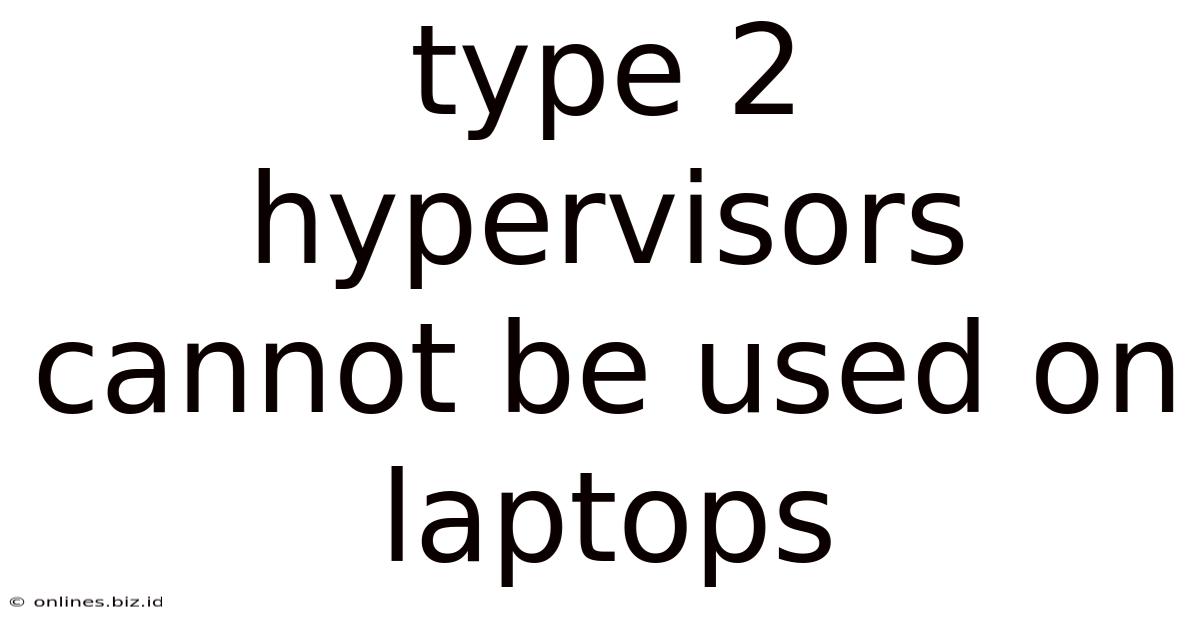
Table of Contents
Type 2 Hypervisors Cannot Be Used on Laptops: Debunking the Myth
The statement "Type 2 hypervisors cannot be used on laptops" is a sweeping generalization and, in most cases, incorrect. While there are limitations and considerations when using Type 2 hypervisors on laptops, they are certainly not impossible to use and are commonly employed by laptop users for various purposes. This article delves into the nuances of hypervisor types, the challenges associated with running them on laptops, and dispels the myth surrounding their incompatibility.
Understanding Type 1 and Type 2 Hypervisors
Before addressing the core issue, let's clarify the distinction between Type 1 and Type 2 hypervisors. This understanding is crucial to debunking the misconception about Type 2 hypervisors and laptop compatibility.
Type 1 Hypervisors: Bare-Metal Powerhouses
Type 1 hypervisors, also known as bare-metal hypervisors, are installed directly onto the computer's hardware. They run without an underlying operating system, managing the hardware resources directly. This architecture offers significant advantages in terms of performance and security, as there's no intermediary layer impacting resource allocation. Examples include VMware ESXi, Microsoft Hyper-V (in its server edition), and Xen. These are typically found in server environments due to their demanding installation process and the need for specialized hardware.
Type 2 Hypervisors: The Versatile Choice
Type 2 hypervisors, also known as hosted hypervisors, run on top of an existing operating system, such as Windows or macOS. They leverage the host OS's resources to manage virtual machines (VMs). This approach simplifies installation and management significantly, making them accessible to a wider range of users, including those with limited technical expertise. Popular examples include VMware Workstation Player, Oracle VirtualBox, and Parallels Desktop.
Why the Misconception? Performance and Resource Constraints
The misconception likely stems from the resource-intensive nature of virtualization, particularly when combined with the typically more limited resources found in laptops compared to desktops or servers. Running a Type 2 hypervisor, which itself requires system resources, along with a host OS and multiple VMs, can lead to performance bottlenecks on laptops with lower specifications.
Resource Demands of Virtualization
Virtualization inherently demands significant resources:
- CPU: VMs need processing power to run their own operating systems and applications. More VMs mean more CPU demand.
- RAM: Each VM requires RAM to function effectively. The host OS also needs RAM, and insufficient RAM will lead to slowdowns and instability.
- Storage: VMs need storage space for their virtual disks. Large VMs can consume considerable storage space on the laptop's hard drive or SSD.
- Graphics Processing Unit (GPU): Certain VMs may require GPU resources for graphics-intensive tasks. A powerful dedicated GPU is advantageous but not always present in laptops.
Laptop Limitations: A Balancing Act
Laptops typically have less powerful CPUs, smaller amounts of RAM, slower storage compared to high-end desktops, and often lack dedicated GPUs. These limitations directly affect the number and types of VMs that can be run concurrently without impacting performance significantly. Attempting to run resource-intensive VMs on a low-spec laptop will invariably result in a frustratingly slow and sluggish experience.
Overcoming the Challenges: Practical Tips for Success
While the resource limitations are real, they do not render Type 2 hypervisors unusable on laptops. By carefully considering the following factors, you can successfully utilize Type 2 hypervisors on your laptop:
1. Choose the Right Hardware
- Sufficient RAM: Aim for at least 8GB of RAM, preferably 16GB or more, for a smooth experience. The more RAM, the more VMs you can run effectively.
- Powerful Processor: Opt for a laptop with a modern, multi-core processor. More cores and higher clock speeds will improve VM performance.
- Fast Storage: An SSD (Solid State Drive) is crucial. SSDs offer significantly faster read/write speeds compared to traditional hard disk drives (HDDs), significantly improving VM boot times and overall responsiveness.
- Dedicated GPU (Optional): If you plan to run VMs that require intensive graphics processing, consider a laptop with a dedicated GPU.
2. Select Appropriate VMs
- Lightweight Operating Systems: Use lightweight operating systems for your VMs, such as Linux distros (e.g., Lubuntu, Xubuntu) or older versions of Windows. These consume fewer resources than heavier operating systems.
- Limited VM Resources: Allocate appropriate resources to each VM. Don't over-allocate RAM or CPU cores, or you'll severely impact the host OS and overall system performance.
- Minimize the Number of VMs: Run only the VMs you absolutely need at any given time. Running multiple resource-intensive VMs simultaneously will inevitably lead to performance issues.
3. Optimize VM Settings
- Disable Unnecessary Services: Within the VM, disable any unnecessary services or applications to minimize resource consumption.
- Adjust VM Graphics Settings: Reduce the graphics resolution and performance settings within the VM to conserve resources.
- Use Snapshots: Utilize snapshot features to regularly save the state of your VMs, enabling quick restoration if issues arise.
4. Use the Right Hypervisor
- Lightweight Hypervisors: Consider hypervisors known for their efficiency and low resource footprint. Some hypervisors are better optimized for resource-constrained environments.
- Proper Configuration: Understand and configure the hypervisor settings correctly to avoid unnecessary resource allocation.
5. Monitor Resource Usage
- Regular Monitoring: Regularly monitor CPU, RAM, and storage usage within both the host OS and the VMs using the appropriate monitoring tools. This will help identify resource bottlenecks and inform adjustments.
Specific Use Cases on Laptops
Type 2 hypervisors on laptops aren't just for gaming or software development; they cater to numerous practical scenarios:
- Software Testing: Test applications in isolated environments without affecting the host OS.
- Web Development: Set up local web servers and databases for testing websites.
- Learning and Education: Explore different operating systems and software without the risk of damaging your main system.
- Security Research: Analyze malware or vulnerabilities in a safe virtual environment.
- Data Recovery: Recover data from damaged hard drives using specialized tools in a virtual environment.
- Access Legacy Software: Run older applications incompatible with the host OS.
Conclusion: Practicality Over Impossibility
The claim that Type 2 hypervisors cannot be used on laptops is simply untrue. While challenges exist due to the resource constraints inherent in many laptops, practical usage is absolutely achievable with careful planning and the right approach. By selecting the appropriate hardware, choosing lightweight VMs, optimizing VM settings, and regularly monitoring resource usage, users can successfully leverage the benefits of Type 2 hypervisors on their laptops for a wide range of applications. The key is to manage expectations and understand the limitations of the hardware, ensuring a balanced system that meets your needs without compromising performance. Remember that the user experience will heavily depend on the specific laptop's specifications and the demands of the virtual machines.
Latest Posts
Latest Posts
-
Describe The Speakers View Of His Neighbor
May 09, 2025
-
Generally We Calculate Elasticity As The
May 09, 2025
-
Converting Raw Data Into A More Meaningful Form Is Called
May 09, 2025
-
Another Common Name For Lineman Pliers Is
May 09, 2025
-
Calculate The Number Of Moles Of C Nc
May 09, 2025
Related Post
Thank you for visiting our website which covers about Type 2 Hypervisors Cannot Be Used On Laptops . We hope the information provided has been useful to you. Feel free to contact us if you have any questions or need further assistance. See you next time and don't miss to bookmark.