Which Of The Following Windows 8 Files Contains User-specific Information
Onlines
May 09, 2025 · 6 min read
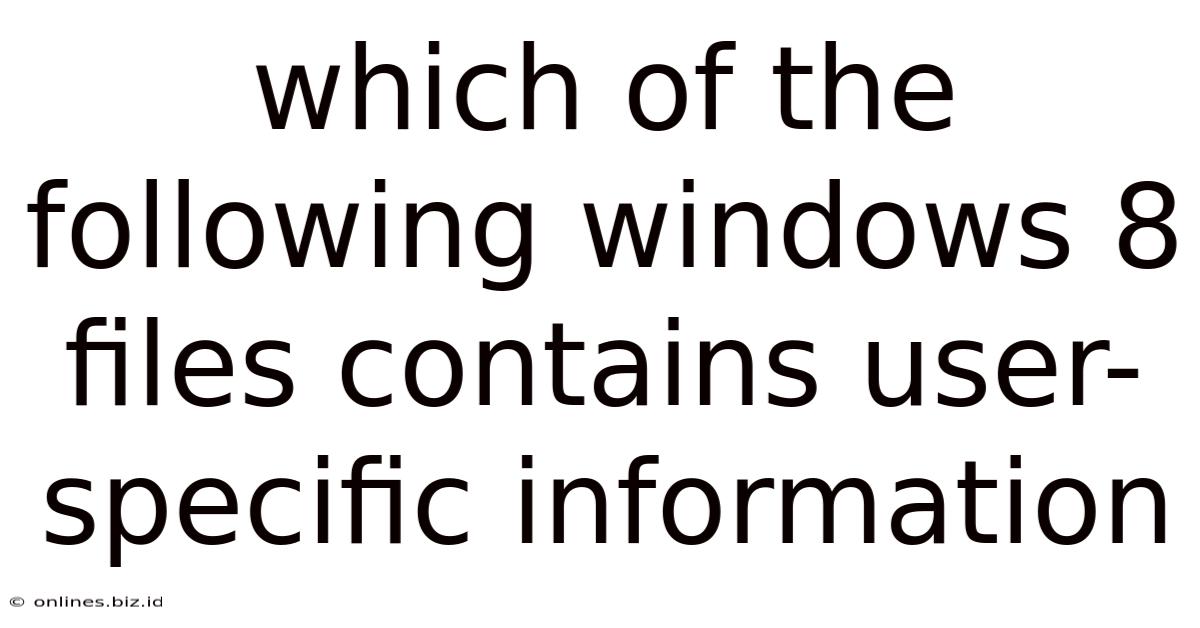
Table of Contents
- Which Of The Following Windows 8 Files Contains User-specific Information
- Table of Contents
- Which Windows 8 Files Contain User-Specific Information? A Comprehensive Guide
- Understanding User Profiles in Windows 8
- Key Locations for User-Specific Information in Windows 8
- 1. The Users Folder (C:\Users): The Central Hub
- 2. The Registry (HKEY_CURRENT_USER): Deep Dive into Settings
- 3. NTUSER.DAT: A Crucial Hive File
- 4. Other Locations
- Security and Privacy Considerations
- Troubleshooting and Data Recovery
- Conclusion: Mastering Your Windows 8 User Data
- Latest Posts
- Related Post
Which Windows 8 Files Contain User-Specific Information? A Comprehensive Guide
Windows 8, while superseded by later versions, still holds relevance for many users. Understanding where user-specific information resides within its file system is crucial for data management, privacy, troubleshooting, and even data recovery. This comprehensive guide delves into the various locations where Windows 8 stores user-specific data, offering a detailed breakdown of key folders and files. We'll explore both obvious and hidden locations, equipping you with the knowledge to navigate your Windows 8 system effectively.
Understanding User Profiles in Windows 8
Before diving into specific files and folders, it's essential to grasp the concept of user profiles in Windows 8. A user profile is a unique collection of settings, files, and preferences associated with a specific user account. Each time you log into Windows 8 with a particular account, the system loads that user's profile, providing a personalized desktop environment. This includes everything from desktop icons and background images to application settings and saved documents.
The core of a user profile resides within the Users folder, located at the root level of your system drive (typically C:). However, the information isn't neatly organized into a single location; instead, it's spread across various subfolders and registry entries.
Key Locations for User-Specific Information in Windows 8
Let's explore the most significant locations where user-specific data is stored in Windows 8:
1. The Users Folder (C:\Users): The Central Hub
This is the primary location for user profiles. Each user account gets its own subfolder within Users. Inside each user's folder, you'll find a wealth of user-specific data, including:
-
Documents: Contains all your saved documents, spreadsheets, presentations, and other files created using various applications. This is likely the single most important folder for most users. -
Downloads: Holds all files downloaded from the internet using your browser or other applications. Regularly clean this folder to prevent clutter and potential security risks. -
Pictures: Stores all your images, photos, and screenshots. This is a vital location for preserving your digital memories. -
Videos: Contains your video files, home movies, and recordings. -
Music: This folder houses your audio files, playlists, and music collections. -
AppData(Hidden Folder): This is a crucial but often overlooked folder. It contains application data, settings, and other information used by programs installed on your system. This folder is usually hidden by default; you need to enable the "Show hidden files and folders" option in File Explorer options to access it. WithinAppData, you'll find three crucial subfolders:Local: Stores application data that's specific to your machine and is often not synchronized across multiple devices.LocalLow: Similar toLocal, but typically used for applications with lower privilege levels.Roaming: Contains data that's designed to be synchronized across multiple machines using the same user account. This allows for consistent settings and preferences regardless of the computer you're using.
-
Contacts: If you utilize Windows' contact management features, this folder will contain your contact lists. -
Desktop: This is where your desktop shortcuts and files reside. While seemingly simple, it's a crucial location for quick access to frequently used applications and files. -
Favorites: Stores bookmarks and links you've saved from your browsers or other applications. -
Links: This folder houses shortcuts to frequently accessed locations. -
Searches: Contains search history data.
Importance of Regularly Backing Up the Users Folder: The Users folder contains your most valuable digital assets. Regularly backing it up to an external hard drive or cloud storage is absolutely critical to prevent data loss.
2. The Registry (HKEY_CURRENT_USER): Deep Dive into Settings
The Windows Registry is a hierarchical database that stores configuration information for the system, applications, and user preferences. The HKEY_CURRENT_USER hive holds settings specific to the currently logged-in user. This includes things like:
-
Software Settings: Preferences for individual applications, customizations, and program options. Modifying registry entries incorrectly can cause system instability, so proceed with extreme caution. This is generally not a location for everyday user interaction.
-
Desktop Settings: Settings related to the user's desktop environment, such as background, screen resolution, and themes.
-
User Account Settings: Information about the current user account, including password hints (although not the password itself, for security reasons).
3. NTUSER.DAT: A Crucial Hive File
Located within the user's profile folder, NTUSER.DAT is a crucial registry hive file that contains user-specific settings. It's a binary file, not directly readable, but crucial to the functionality of the user profile. Corrupted NTUSER.DAT files can result in profile corruption, making it challenging to log in. This file is vital for system restoration if user profiles become problematic.
4. Other Locations
User-specific information can also be scattered in other locations:
-
Individual application data folders: Many applications store their configuration settings and user data in dedicated folders within the
ProgramDataorProgram Filesdirectory, which is not directly under the user's profile. -
Temporary files: Temporary files created by applications are usually stored in the
Tempfolder (often%TEMP%). These files often contain user-specific data, but they are temporary and usually deleted automatically. -
Cookies and browser history: Web browsers store cookies and browsing history, which contain information about your browsing activity. This is highly user-specific and contributes significantly to user personalization across the web.
Security and Privacy Considerations
Understanding the location of user-specific data is crucial for managing privacy. It allows you to:
-
Identify sensitive information: Locate and delete or secure files containing personal or sensitive data.
-
Control application access: Determine which applications have access to sensitive data stored in your profile.
-
Improve security: Regularly back up and secure the files that hold critical user-specific information.
-
Manage cookies and browsing history: Clear your browser history and cookies to enhance privacy.
Troubleshooting and Data Recovery
Knowledge about these locations is essential for troubleshooting and data recovery:
-
Profile corruption: If you encounter problems with your user profile, you might need to restore the
NTUSER.DATfile or even the entireUsersfolder from a backup. -
Data recovery: Knowing where user data is stored helps recover it from a damaged or corrupted system.
-
System migration: When moving your data to a new Windows system, you'll need to locate and transfer the relevant user profile folders.
Conclusion: Mastering Your Windows 8 User Data
This comprehensive guide helps you understand the various locations where Windows 8 stores user-specific data. Mastering this knowledge empowers you to manage your data effectively, enhance your privacy, streamline troubleshooting, and perform data recovery when needed. Remember, regularly backing up crucial user data is paramount to prevent the loss of irreplaceable information. Always exercise caution when modifying system files and registry entries to avoid system instability. Understanding these file locations forms the bedrock of effective Windows 8 management. By familiarizing yourself with the nuances of user profile storage, you'll not only become a more proficient Windows user but also safeguard your digital assets effectively. This deeper understanding provides a solid foundation for managing your digital footprint in Windows 8 and beyond.
Latest Posts
Related Post
Thank you for visiting our website which covers about Which Of The Following Windows 8 Files Contains User-specific Information . We hope the information provided has been useful to you. Feel free to contact us if you have any questions or need further assistance. See you next time and don't miss to bookmark.