Which Task Cannot Be Performed By Using Dism
Onlines
May 08, 2025 · 5 min read
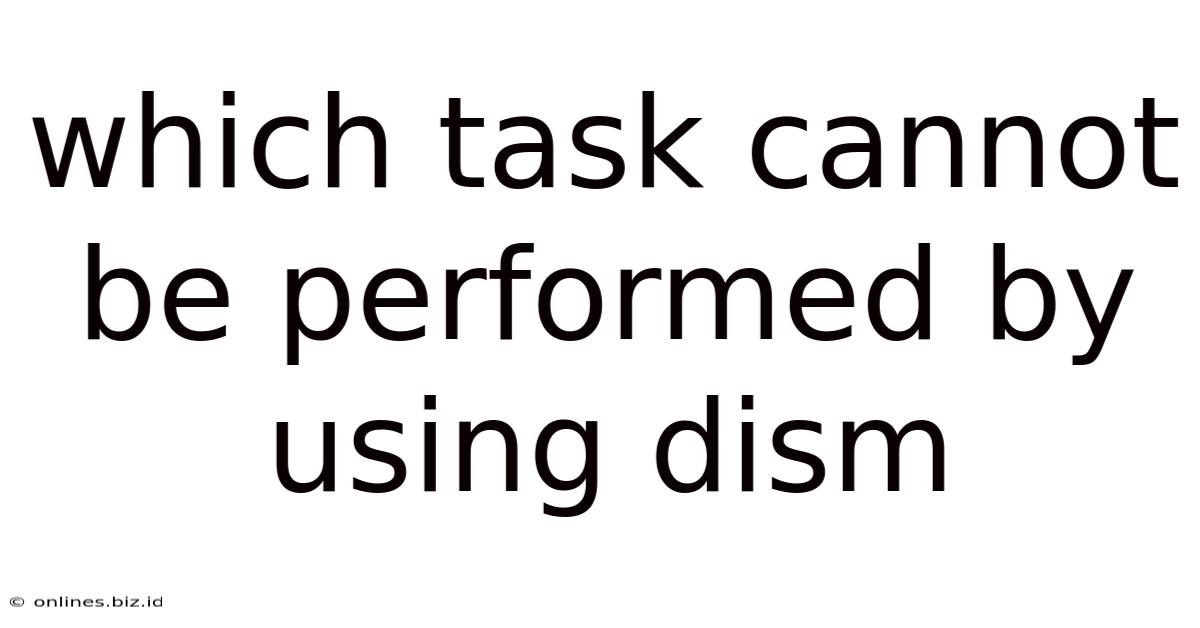
Table of Contents
Which Tasks Cannot Be Performed Using DISM? A Comprehensive Guide
DISM, or the Deployment Image Servicing and Management tool, is a powerful command-line utility in Windows that allows administrators and users to manage and repair Windows images. It's a crucial tool for troubleshooting various system issues and maintaining the health of your Windows installation. However, despite its extensive capabilities, there are certain tasks that DISM simply cannot perform. This article delves into those limitations, exploring what DISM can and cannot do, and offering alternative solutions where applicable.
Understanding DISM's Core Functionality
Before diving into DISM's limitations, it's crucial to understand its core strengths. DISM excels at tasks related to:
- Windows Image Servicing: DISM can mount and service Windows images (both online and offline), allowing for modifications and repairs. This includes adding and removing features, packages, and drivers.
- Component Repair: It's highly effective in repairing corrupted system files and components. This is often the go-to solution for problems stemming from damaged system files.
- Driver Management: DISM can manage drivers within a Windows image, enabling the addition, removal, or updating of drivers.
- Package Management: It interacts with Windows packages (like .MSU files) allowing for their installation and removal.
- Image Cleanup: DISM can clean up unnecessary files and components from a Windows image, reducing its size and improving performance.
Tasks DISM Cannot Perform: The Limitations
While DISM is a powerful tool, its functionality is not limitless. Several essential system administration tasks are beyond its capabilities. Let's explore some key examples:
1. Direct Hardware Manipulation and Troubleshooting
DISM primarily focuses on software components and the Windows image itself. It cannot directly interact with hardware. Problems related to failing hard drives, RAM errors, or faulty peripherals require different diagnostic tools and approaches. Tools like chkdsk (for hard drive checks) or hardware diagnostic utilities from your motherboard manufacturer are needed instead.
2. Low-Level File System Operations Beyond Repair
While DISM can repair corrupted system files, it cannot perform low-level file system operations like recovering data from a severely damaged hard drive or partitioning disks. For data recovery, specialized data recovery software is necessary. For partitioning, tools like Disk Management or third-party partitioning software are required.
3. Real-time Malware Removal
DISM is not an antivirus or antimalware tool. It cannot detect and remove malware in real time. While it might indirectly help by repairing corrupted system files caused by malware, it's not a replacement for a dedicated security suite. Using a reputable antivirus program is essential for effective malware removal.
4. Modifying the Windows Registry Directly
While DISM can indirectly affect the registry through servicing operations, it cannot directly manipulate registry keys and values. For registry editing, the Registry Editor (regedit) remains the primary tool, though caution is highly advised when making changes directly to the registry. Incorrect modifications can lead to serious system instability.
5. User Account Management and Permissions
DISM does not manage user accounts or permissions. Creating, deleting, or modifying user accounts and their privileges requires using the built-in Windows user management tools or Active Directory (in domain environments).
6. BIOS and UEFI Settings Modification
DISM cannot modify BIOS or UEFI settings. These are handled through the system's BIOS/UEFI interface, usually accessible by pressing a specific key during boot-up (commonly Del, F2, F10, F12).
7. Network Configuration Beyond Certain Parameters
While DISM can potentially impact network functionality by updating drivers or servicing network components, it cannot directly configure network settings like IP addresses, subnet masks, or DNS servers. The Network Connections settings in the Control Panel or the command-line tool netsh are the appropriate tools for network configuration.
8. Application-Specific Repair
DISM focuses on the core Windows operating system. It cannot repair or troubleshoot issues specific to individual applications. For application-specific problems, consult the application's documentation or support channels for troubleshooting steps. Reinstalling the application might be necessary in some cases.
9. Direct Hardware Driver Installation Outside of Package Management
While DISM can manage drivers within a Windows image, it does not allow direct installation of drivers from files outside of standard packaging (like .inf files). Installing drivers manually usually involves using Device Manager or the manufacturer's installation program.
10. System Restore Point Creation and Management
DISM cannot create or manage system restore points. This function is handled by the System Restore feature within Windows, which creates snapshots of the system at specific points in time.
Alternative Tools and Solutions
The limitations of DISM highlight the need for a variety of tools for complete system maintenance and troubleshooting. Understanding these alternatives is crucial:
chkdsk: For checking and repairing hard drive errors.- Data Recovery Software: For recovering data from severely damaged drives.
- Disk Management: For disk partitioning and management.
- Antivirus Software: For malware detection and removal.
- Registry Editor (
regedit): For modifying the Windows registry (use extreme caution). - System Restore: For restoring the system to a previous state.
- Device Manager: For managing and updating hardware drivers.
- Third-party partitioning software: For advanced disk partitioning and management tasks.
- Application-specific uninstallers and installers: For installing and uninstalling applications.
Conclusion
DISM is an invaluable tool for servicing and repairing Windows images, but it's not a silver bullet for all system problems. Understanding its limitations and the alternative tools available is crucial for effectively managing and maintaining a healthy Windows system. Always remember to back up your data before attempting any significant system repairs or modifications, regardless of the tools you're using. Approaching system maintenance with a systematic and informed strategy ensures the longevity and stability of your Windows installation. By understanding both the power and the limitations of DISM, and by utilizing the appropriate tools for specific tasks, you can maintain a highly efficient and reliable Windows environment.
Latest Posts
Latest Posts
-
View Society As A Structure With Interrelated Parts
May 08, 2025
-
Is Are Not A Common Consideration In Freeway Driving
May 08, 2025
-
Gina Wilson All Things Algebra Unit 4 Homework 3
May 08, 2025
-
7 1 Practice Multiplication Properties Of Exponents
May 08, 2025
-
Summer Of The Mariposas Chapter 10 Summary
May 08, 2025
Related Post
Thank you for visiting our website which covers about Which Task Cannot Be Performed By Using Dism . We hope the information provided has been useful to you. Feel free to contact us if you have any questions or need further assistance. See you next time and don't miss to bookmark.