6.2.6 Install A Workstation Image Using Pxe
Onlines
Mar 29, 2025 · 7 min read
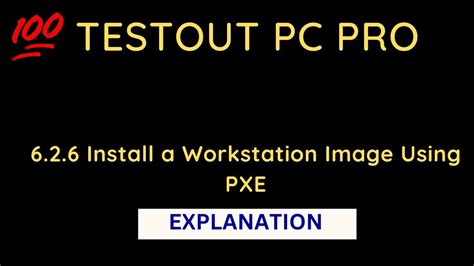
Table of Contents
6.2.6 Installing a Workstation Image Using PXE: A Comprehensive Guide
Deploying operating systems across numerous workstations can be a time-consuming and tedious process. Manually installing each system individually is inefficient, prone to errors, and simply impractical for larger organizations. This is where Preboot Execution Environment (PXE) booting comes in. PXE booting allows you to network boot workstations and deploy operating systems remotely, significantly streamlining the process. This detailed guide will walk you through the steps involved in installing a workstation image using PXE, covering the prerequisites, configuration, and troubleshooting common issues.
Understanding PXE Booting
Before diving into the installation process, it's crucial to grasp the fundamentals of PXE booting. PXE, or Preboot Execution Environment, is a network boot standard used in many operating systems. It allows a client computer to boot from a network server, rather than from a local hard drive. This enables administrators to remotely deploy operating systems, software, and configurations to multiple machines simultaneously. The process involves several key components:
- PXE Client: This is the client workstation attempting to boot from the network. It requires a network card with PXE support enabled in the BIOS settings.
- DHCP Server: The DHCP server provides the PXE client with an IP address, subnet mask, gateway, and the address of the TFTP server.
- TFTP Server: The Trivial File Transfer Protocol (TFTP) server transfers the initial boot files (typically a boot image) to the PXE client. This initial boot image is often a small file that loads a more substantial boot loader.
- Boot Server: This server usually houses the entire operating system image and any necessary drivers. It often utilizes protocols like HTTP, NFS, or FTP to transfer the larger operating system files to the client.
- Image Deployment Software: This software manages the deployment of the operating system image to the client workstations. Examples include MDT (Microsoft Deployment Toolkit), WDS (Windows Deployment Services), and others.
Prerequisites for PXE Boot Installation
Before embarking on the PXE boot installation, ensure you have the following prerequisites in place:
- Network Infrastructure: A functional network with DHCP, TFTP, and a boot server is essential. These servers must be accessible to the client workstations.
- Operating System Image: You'll need a bootable operating system image (e.g., a Windows .wim file or a Linux ISO) ready for deployment. This image should be prepared and customized according to your organization's requirements.
- PXE Server Software: Install and configure appropriate PXE server software (e.g., WDS for Windows environments).
- Boot Files: Appropriate boot files, such as boot.wim or boot.efi, are required for the PXE client to initiate the booting process.
- Network Configuration: The client workstations must be properly configured to boot from the network. This typically involves changing the boot order in the BIOS to prioritize network booting.
- Appropriate Permissions: Ensure the necessary permissions are granted on the servers and network shares to allow access for the PXE client.
Step-by-Step Guide to Installing a Workstation Image Using PXE
The exact steps will vary depending on the operating system and PXE server software you're using. However, the general process is as follows:
1. Prepare the Operating System Image:
- Capture an Image: If you're deploying a standard OS image, capture a reference image from a clean installation. This is your baseline for deployment.
- Customize the Image: Once captured, you may need to customize the image. This can include adding drivers, applications, security settings, and user profiles based on the requirements of the workstation.
- Prepare the Image for Deployment: Depending on your deployment tool, format the image appropriately and make it accessible to the PXE server.
2. Configure the PXE Server:
- Install and Configure PXE Server Software: Install and configure your chosen PXE server software (e.g., WDS). This often involves adding the operating system image to a repository or share accessible to the PXE server.
- Configure DHCP Server: Configure the DHCP server to provide PXE clients with the correct IP address, subnet mask, gateway, and the TFTP server address. This information is crucial for the initial boot process.
- Configure TFTP Server: Ensure that the TFTP server is correctly configured and contains the necessary boot files to allow the PXE client to communicate with the boot server.
- Configure Boot Server: Configure the boot server to serve the complete operating system image to the PXE client once the boot process begins. This might involve configuring file shares or web servers.
3. Configure Client Workstations:
- BIOS Settings: Access the BIOS settings of each client workstation. Adjust the boot order in the BIOS to prioritize network booting. This usually involves moving the network adapter higher in the boot order than the hard drive.
- Network Connectivity: Confirm that each client workstation has a working network connection and can communicate with the DHCP, TFTP, and boot servers.
4. Initiate the PXE Boot Process:
- Power On/Restart: Power on or restart the client workstation. The workstation should now attempt to boot from the network.
- PXE Boot Process: The PXE client will contact the DHCP server to acquire an IP address and obtain the TFTP server address.
- TFTP File Transfer: The TFTP server will transfer the initial boot files to the PXE client. This initiates the boot process and the image deployment process, managed by the deployment tool.
5. Image Deployment:
- Deployment Tool Interaction: Your deployment tool (e.g., MDT, WDS) will take over the installation process from here. This typically involves a series of prompts for input, such as computer name, workgroup or domain details and the choice of the OS image to deploy.
- OS Installation: The operating system will be installed onto the client workstation's hard drive.
- Post-Installation Tasks: Your chosen deployment solution might handle post-installation tasks such as installing applications, drivers, updates, and configuring settings based on your defined tasks.
6. Post-Deployment Verification:
- Verification of OS Installation: Ensure that the operating system has installed correctly and that the system is functioning as expected. Test the network connectivity, applications, and drivers.
- Deployment Confirmation: Check the deployment logs for successful installations. Resolve any failures by investigating the logs for root causes.
Troubleshooting Common Issues
Several issues can arise during the PXE boot installation process. Here are some common problems and their solutions:
- No Network Boot Option: Check the BIOS settings to ensure that the network adapter is prioritized in the boot order.
- DHCP Server Not Responding: Verify that the DHCP server is running and configured correctly. Check for network connectivity issues between the client and the DHCP server.
- TFTP Server Not Responding: Verify that the TFTP server is running and configured correctly. Check network connectivity and ensure the correct boot files are available.
- Boot Server Not Responding: Confirm that the boot server is running and that the operating system image is correctly located and accessible. Check network connectivity and file permissions.
- Network Connectivity Problems: Troubleshoot network connectivity issues between the client workstation, DHCP server, TFTP server, and boot server. Check cabling, IP address settings, and firewall rules.
- Incorrect Boot Files: Ensure that the correct boot files are present on the TFTP server. Incorrect files will prevent the boot process from proceeding.
- Driver Issues: If the operating system fails to load, it's possible that necessary drivers are missing from the image. Include the appropriate drivers in your OS image.
- Image Corruption: A corrupted OS image will prevent successful installation. Verify image integrity and download a fresh copy if necessary.
Advanced PXE Boot Strategies
- Automated Deployment: Utilize scripting and automation tools to completely automate the PXE boot installation process, minimizing manual intervention. This leads to increased efficiency and consistency across all deployments.
- Multicast Deployment: For large deployments, using multicast to simultaneously deliver the image to multiple clients can significantly reduce deployment times and network traffic.
- Integrated Deployment Solutions: Explore fully integrated deployment solutions that combine PXE booting with other features like image management, software distribution, and remote control capabilities.
Conclusion
Implementing PXE booting for workstation image deployments offers a significant advantage in terms of efficiency and scalability. By understanding the fundamental components, meticulously preparing the necessary infrastructure, and meticulously planning the deployment process, you can effectively and efficiently manage operating system deployments for your organization. Remember to carefully troubleshoot any issues that may arise, and consider adopting advanced techniques to further optimize your deployment strategy. Through diligent preparation and troubleshooting, you can leverage the power of PXE booting for seamless and efficient workstation image installations.
Latest Posts
Latest Posts
-
Summary Of 1776 Book By David Mccullough
Apr 01, 2025
-
18 1 Biomass And Geothermal Energy Answer Key
Apr 01, 2025
-
Pulmonary Edema And Impaired Ventilation Occur During
Apr 01, 2025
Related Post
Thank you for visiting our website which covers about 6.2.6 Install A Workstation Image Using Pxe . We hope the information provided has been useful to you. Feel free to contact us if you have any questions or need further assistance. See you next time and don't miss to bookmark.
