7.2.10 Packet Tracer - Configure Dhcpv4
Onlines
Apr 02, 2025 · 6 min read
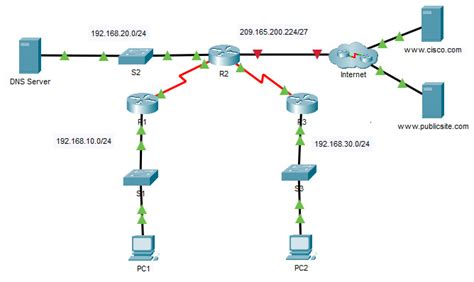
Table of Contents
7.2.10 Packet Tracer - Configure DHCPv4: A Comprehensive Guide
This comprehensive guide dives deep into the intricacies of configuring DHCPv4 using Packet Tracer, focusing on the 7.2.10 exercise. We'll cover the fundamental concepts of DHCPv4, the step-by-step configuration process within Packet Tracer, troubleshooting common issues, and advanced techniques to enhance your understanding. This guide is designed to be both informative for beginners and insightful for experienced network administrators.
Understanding DHCPv4 (Dynamic Host Configuration Protocol version 4)
DHCPv4 is a network management protocol used on IP networks. Its primary function is to automatically assign IP addresses and other network configuration parameters to devices. This eliminates the need for manual configuration of each device, simplifying network administration and enhancing scalability.
Instead of manually assigning static IP addresses, DHCPv4 provides a dynamic approach. When a device connects to a network, it sends a DHCP request. A DHCP server, configured to serve a specific network segment, responds with an IP address, subnet mask, default gateway, and often DNS server information. This allows devices to seamlessly connect to the network without requiring human intervention.
Key DHCPv4 Messages:
- DHCP Discover: The client broadcasts a message to discover available DHCP servers.
- DHCP Offer: The DHCP server responds with an IP address offer.
- DHCP Request: The client accepts the offered IP address.
- DHCP ACK (Acknowledgement): The DHCP server confirms the assignment of the IP address.
- DHCP NAK (Negative Acknowledgement): The DHCP server rejects the client's request.
- DHCP Release: The client releases its IP address back to the DHCP server.
- DHCP Inform: The client requests network configuration parameters without requesting an IP address.
Setting up the Packet Tracer Environment for 7.2.10
Before configuring DHCPv4, ensure you have the necessary components in your Packet Tracer environment. This typically involves:
- A Router: Acting as the DHCP server. This router needs to be configured with an interface connected to the network segment that will receive DHCP addresses.
- PCs or End Devices: These devices will act as DHCP clients, requesting IP addresses from the router.
- Switches (Optional): Used to connect the router and the end devices. Although not strictly necessary for the basic DHCP configuration, switches are generally part of a realistic network setup.
Step-by-Step DHCPv4 Configuration in Packet Tracer (7.2.10)
The exact steps might vary slightly depending on your Packet Tracer version, but the fundamental principles remain the same. This guide provides a general approach, and you should adapt it based on your specific scenario.
1. Configure the Router Interface:
- Access the Router's CLI: Connect to your router using the console cable and access the command-line interface (CLI).
- Enable IP Routing: Ensure IP routing is enabled on the router. The exact command depends on the router's IOS, but it's typically
ip routing. - Configure the Interface: Assign an IP address to the router interface that will act as the DHCP server. This interface must be connected to the network segment where the DHCP clients will reside. For example:
interface GigabitEthernet0/0
ip address 192.168.1.1 255.255.255.0
no shutdown
2. Configure the DHCP Pool:
This is the crucial step where you define the range of IP addresses the server will assign. The commands might vary slightly depending on the IOS.
ip dhcp pool POOL_NAME //Replace POOL_NAME with a descriptive name (e.g., LAN_POOL)
network 192.168.1.0 255.255.255.0
default-router 192.168.1.1
dns-server 8.8.8.8 //Example Google Public DNS
lease 60 //Lease time in minutes (adjust as needed)
Explanation of Commands:
ip dhcp pool POOL_NAME: This command creates a DHCP pool with the specified name. Choose a descriptive name for easier management.network 192.168.1.0 255.255.255.0: This defines the IP address range that the DHCP server will manage. The network address and subnet mask must match the interface configuration.default-router 192.168.1.1: This specifies the default gateway for DHCP clients.dns-server 8.8.8.8: This sets the DNS server address. You can use your preferred DNS server.lease 60: This sets the lease time for each IP address assignment, in minutes. Adjust this based on your network requirements. Longer lease times reduce DHCP traffic but might delay IP address reclamation.
3. Verify the DHCP Configuration:
After configuring the DHCP pool, verify the settings using the show ip dhcp pool command. This will display all the configured parameters.
4. Connect and Test DHCP Clients:
Connect your PCs or end devices to the network. They should automatically receive IP addresses, subnet masks, default gateways, and DNS server information from the DHCP server.
5. Verify IP Address Assignment:
Check the IP configuration of the client devices to confirm they have received IP addresses from the DHCP server. You can do this using the ipconfig command in Windows or ifconfig in Linux.
Troubleshooting DHCPv4 Configuration Problems
1. No IP Address Obtained:
- Verify Cable Connections: Ensure all physical connections are properly made.
- Check Router Configuration: Double-check the interface configuration and DHCP pool settings on the router.
- Verify DHCP Server is Running: Ensure the DHCP service is enabled on the router.
2. IP Address Conflict:
This occurs when two devices have the same IP address.
- Check DHCP Pool Range: Ensure that the DHCP pool's IP address range does not overlap with any statically assigned IP addresses.
- Review DHCP Server Logs: Check the router's logs for any conflict messages.
3. Incorrect Default Gateway or DNS Server:
- Review DHCP Pool Configuration: Verify the default gateway and DNS server settings in the DHCP pool configuration.
4. Lease Time Issues:
- Adjust Lease Time: If clients lose their IP addresses frequently, try increasing the lease time.
Advanced DHCPv4 Concepts and Techniques
1. DHCP Relay Agent:
In larger networks, DHCP relay agents are used to forward DHCP requests between different network segments. This ensures that DHCP clients on remote segments can obtain IP addresses from a central DHCP server.
2. DHCP Reservations:
You can reserve specific IP addresses for particular devices. This is useful for ensuring certain devices always receive the same IP address.
3. DHCP Scope Options:
DHCP offers the ability to assign additional configuration parameters beyond basic IP information, like WINS server addresses, boot server parameters, or other network-specific data.
4. DHCP Snooping:
This security feature prevents unauthorized DHCP servers from providing IP addresses to clients on a network.
5. IP Helper-Address:
Used to route DHCP requests from remote networks to the DHCP server.
Conclusion
Configuring DHCPv4 is a fundamental task in network administration. Mastering this process is crucial for managing any network efficiently. This guide, focusing on the 7.2.10 Packet Tracer exercise, provided a thorough understanding of DHCPv4's core concepts and practical implementation within a simulated environment. Remember to thoroughly test your configuration and employ troubleshooting techniques to resolve any issues that may arise. By understanding the advanced concepts presented, you'll be well-equipped to manage more complex network deployments. Continuous practice and exploration are key to building a strong foundation in network administration and DHCPv4 configuration.
Latest Posts
Latest Posts
-
Thompson Simone Biles And The Most Human Meaning Of Courage
Apr 03, 2025
-
Why Is Take 5 So Expensive
Apr 03, 2025
-
Nursing Care Plan For Neonatal Jaundice
Apr 03, 2025
-
Famous Forensic Christmas Mystery Picture Answer Key
Apr 03, 2025
-
Ecological Diversity Is A Measure Of The Number Of
Apr 03, 2025
Related Post
Thank you for visiting our website which covers about 7.2.10 Packet Tracer - Configure Dhcpv4 . We hope the information provided has been useful to you. Feel free to contact us if you have any questions or need further assistance. See you next time and don't miss to bookmark.
